If you are running Ubuntu on Virtual Box you will want to make sure you can copy and paste between the to environments. Simply turning on Bidirectional won’t work using a normal Ubuntu ISO. You need to upgrade to Guess Addition.
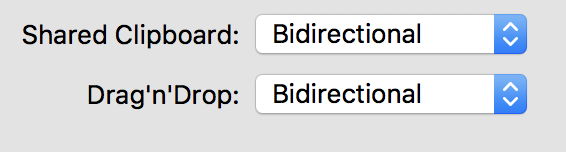
Guest Additions provide additional capability to a guest virtual machine, including file sharing and copy and pasting.
In the VirtualBox menu, select Devices > Insert Guest Additions CD Image. Then click Run

You should then get this message afterwards:
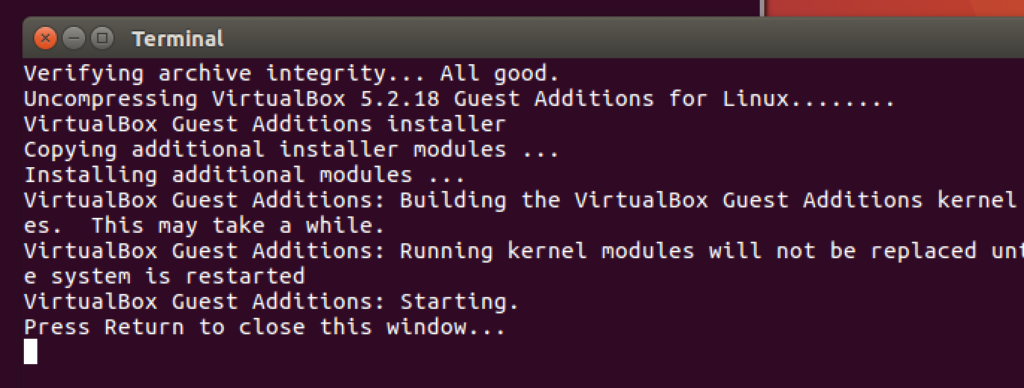
Hit enter and then reboot the machine. You should now be able to copy and paste. Provided you have bidirectional turned on as in the above image.
One clue to know that it is working is that you get a blank bright red screen flash temporarily upon start up.
Pingback: Quick links to set up Ubuntu on Mac – An Integrated World